How to look through Facebook's chat history
The history of all your Facebook instant messages is stored within each thread or conversation, but the method to find it is different depending on whether you are using a computer or a mobile device.
From a Desktop Computer:
- 1: On Facebook, click or touch Messages at the top of the page, near your profile and start link.
- 2: Choose the thread for which you want the history.
- 3: That specific thread will open at the bottom of Facebook, where you can scroll up and down through the previous messages.
For more options, click or tap the small gear icon next to the Exit button in that conversation so you can:
- Add other friends to the conversation, delete the entire conversation or block the user.
- Choose Open in Messenger so that the entire conversation fills the Facebook page and has the option to search through old Facebook messages.
Note: The Open in Messenger screen is identical to the one seen in Messenger.com. You can avoid going through Facebook.com and instead go directly to Messenger.com to do exactly the same.
Messenger is also the way to look for old Facebook messages:
- 1: Open the conversation where you want to find a word.
- 2: Choose Search in the conversation on the right side.
- 3: Type something in the search bar that appears at the top of the conversation, and then press Enter on your keyboard or click/touch Search on the screen.
- 4: Use the up and down arrows in the upper left corner of the conversation to find each instance of the word.
From a tablet or phone:
If you are on your phone or tablet, the process for checking Facebook's chat history is quite similar, but requires the Messenger application:
- 1: In the Messages tab at the top, select the chain you want to look through.
- 2: Swipe up and down to scroll through previous and subsequent messages.
You can use the search bar at the top of the main Messenger page (the one that lists all your conversations) to find a specific keyword in any message. That is how:
- 1: Touch the search bar
- 2: Enter a text to search.
- 3: Touch Search messages at the top of the results to see which conversations include that word and how many entries match that search term.
- 4: Select the conversation you want to see.
- 5: From there, choose which instance of the word you want to read more context for.
- 6: Messenger will open in that location in the message. If you are not exactly at the point and can not see the word you searched for, scroll up or down a bit to find it.
How to download all your Facebook chat history
Sometimes simply looking through the online chat logs is not enough. If you want a true copy of your Facebook history records from which you can back-up yourself, send them to someone or just have them on hand, follow these steps on a computer:
- 1: Open your general account settings page through the small arrow on the far right of the top Facebook menu, and choose Settings.
- 2: At the bottom of that page, click or touch Download a copy of your Facebook data.
- 3: On that page Download your information, choose the Start my file button.
- 4: If prompted, enter your Facebook password in the message and then choose to Send.
- 5: Select Start my file in the Request my download indicator to begin the process.
- 6: Click on OK to exit the requested Download request. Now you can go back to Facebook, log out or do whatever you want. The download request has finished.
- 7: Wait while the collection process ends and Facebook sends you an email. They will also send you a Facebook notification.
- 8: Open the link sent to you and use the Download file button on that page to download all your presence and Facebook history in a ZIP file. You probably have to enter your Facebook password again for security reasons.
Note: This whole process can take a while to complete because it actually gives you a lot of information about your past activities on Facebook, including not only chat conversations but also all your publications, photos and videos shared.

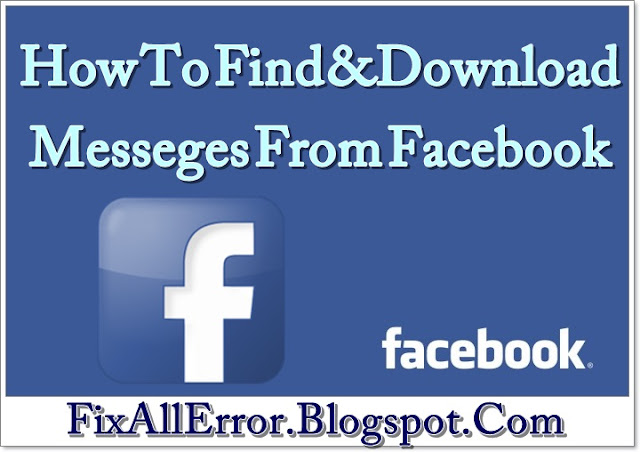
Post a Comment